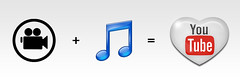This past week I had my students use one of the following timeline creators,(Timetoast, Xtimeline) to discuss the major events leading up to the Declaration of Independence. Since both of these tools are free and simple to use I thought that they would be a great fit for my class.
Both tools required no instruction to use and my students found them easy to navigate. They do require the latest flash player and an updated web browser. As my students progressed with these tools I did notice that not having a spell checker was an issue. Since nothing was underlined red they assumed everything was spelled correctly, which was not the case. But as far as use and functionality they both seemed to work well for my students.
From a teachers perspective I found that timetoast was a bit friendlier to use. Timetoast has a text view option that allows you to see all of the content for each date so that you do not need to click on each event to read the student material. This was really helpful and saved time in the grading process.
Check both of these tools at the following addresses:
Here is a link to a previous post on “14 Ways For Students To Create Timeline“
Filed under: Online education | Tagged: Classroom, classroom ideas, classroom projects, Educational Technology, K through 12, online environment, successful teaching, teaching resources, technology in classroom, Web Tool, webtools | 2 Comments »